How To Clean Up Your Windows C: Hard Drive
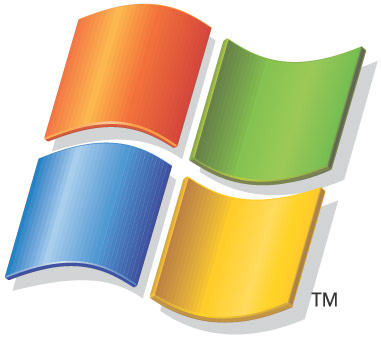

Is your computer running slowly? It could be because your hard drive is a mess. No, it's not something that you can see by just looking at your computer, but you can tell that it's the case if your computer is acting up or refusing to act well at all. If you engage in lots of downloading and other online activity ... or simply if you've had your computer for a long period of time and it's gotten regular use ... you probably need to clean up your hard drive.
If you're working with Windows, you should find that cleaning up your hard drive is actually really easy to do. That's because Windows has a bunch of neat little functions that let you clean up that computer just by clicking a few yes and no choices. Here are some of the places you can go on your Windows computer to get that hard drive cleaned up and that computer up and running well again:
- Uninstall all of the things that you don't use. If you can remember back to when you first got your computer, you probably recall that there were a whole bunch of icons on your desktop for things that you have never even touched. Maybe you deleted those icon shortcuts, but if you've left programs on your computer that you're never going to use, you're taking up space that you don't need to be taking up. Uninstall those programs! It's easy:
- 1. Go to "Start".
- 2. Select "control panel".
- 3. Select "add or remove programs".
- 4. Select each of the programs that you never use and choose to uninstall them.
- 5. Go to "add or remove windows components".
- 6. Perform the same selection and uninstall there.
- Delete files that you don't need. This doesn't just refer to files that you have put on your computer that you don't want anymore; it also means deleting all of those files that got stored there without you even realizing it. The most common of these are the temporary files. Go to "Start", select "run", type in "%temp%" and then hit "ok". Your temporary files will show up and you can highlight them all and delete them.
- o Windows instructions (http://www.helpwithwindows.com/WindowsXP/howto-16.html) also say that you can delete any files from your computer that have the follow extensions:
- § .$$$
- § .~mp
- § .000
- § .bak
- § .cnt
- § .dmp
- § .fts
- § .gid
- § .old
- Make use of the "disk clean up" tool. Windows will help do general clean up your computer without you having to do more than click some buttons. Here's how:
- 1. Go to "start".
- 2. Go to "all programs".
- 3. Select "accessories".
- 4. Choose "system tools".
- 5. Select "disk cleanup".
The computer will now do its thing. You can also use the same area of the computer to defragment your computer. Just follow steps one through four from the above instructions and then choose "disk defragmenter" instead of "disk cleanup" and follow the instructions there.
These are the basic things that you can easily do on a regular basis to clean up your Windows hard drive. There's software out there to do more detailed clean up but it's probably not necessary if you keep on top of using the tools that are provided to you with your computer. Like with your physical space, if you keep it clean, it's easier to use. So get to it!

![Microsoft Windows 10 Home USB Flash Drive [Old Version]](https://m.media-amazon.com/images/I/41nRbXjLGGL._SL160_.jpg)







